My first Ask CDV Tech Guy question came in just minutes after the post announcing the idea.
Sadly, it’s often only after experiencing a data loss that we begin thinking seriously about backups. Although that’s not the ideal timeline, anything that causes you to think about the importance of backing up your data can be put to good use.
How You Should Back Up
On the excellent Security Now podcast, Steve Gibson and Leo Laporte often discuss a 3-2-1 rule for backups. 3-2-1 Backup is easy to remember.
-
- You should have three copies of any important file (the original and two backups)
-
- The backups should be stored in two different ways (for example, one on a hard drive and the other “in the cloud”)
-
- One of the backups should be in a different location than the other two copies. If the original and all of your backups are destroyed in a fire or stolen all from the same location, you’re left with nothing.
-
- Bonus: Your backup solution should be automatic. You’re already busy enough. If you have to remember to back up your data, you won’t do it. Or if you do, you won’t do it often enough, and your backups will not be current.
Source: http://www.dpbestflow.org/backup/backup-overview#321
Making It Happen
 Any backup is better than zero backup, but since you’re of a mind to get this backup thing under control, you might as well do it right. Meeting these criteria for effective backup is easier than it may at first seem. I personally use and recommend CrashPlan.
Any backup is better than zero backup, but since you’re of a mind to get this backup thing under control, you might as well do it right. Meeting these criteria for effective backup is easier than it may at first seem. I personally use and recommend CrashPlan.
Crashplan accomplishes 3-2-1+A (the plus-A is for automatic) backup with ease. After downloading and installing the software, it walks you through the initial setup. It will help you choose what to backup and where. One of the best things about CrashPlan is that it allows you to backup your data in multiple ways, to multiple locations, all at the same time and all without you having to think about it once setup is complete.
You can easily back up to:
-
- An external hard drive attached to your computer.
-
- Other computers that you may own.
-
- A friend’s computer anywhere in the world.
-
- CrashPlan Central, an off-site remote storage service.
That third one is pretty cool. If you have a friend who’s willing to let you use some of their spare hard drive space to store a backup, they can install the free CrashPlan software and give you a special code that allows your data to be securely stored on their machine. For free! If you’re concerned about privacy (for the record: you should be), rest assured that no matter what they do, they can’t see anything that you’re storing. No privacy concerns there. Depending on the amount of data you’re backing up, this can be a great way to satisfy the off-site backup requirement of a solid 3-2-1+A backup solution.
The fourth backup option I listed is CrashPlan Central. This choice allows you to store your backups on remote servers managed by the CrashPlan folks themselves. This option is not free, but the pricing is extremely reasonable. If you’re backing up 10GB or less on a single computer, you could pay as low as $1.50 per month for the peace of mind that off-site backup brings you.
Once you’ve configured your options, CrashPlan will sit quietly and unobtrusively on your system and keep all of your backups on track. For example, if you’ve told CrashPlan to keep your Pictures folder backed up, any changes you make or additions to the folder will automatically be pushed out to all of your backup destinations. You don’t even have to think about it!
What I’m Doing
Here’s the 3-2-1+A Backup solution that I’m using myself.
I’m currently using CrashPlan to backup my entire User folder in Windows (C:\Users\Bryan). This is actually a bit of overkill, as that set includes many things that I’m unlikely to need again in the event of data loss. But erring on the side of caution, I’ve decided that backing up too much is better than backing up too little.
The data (currently just over 473GB) is being stored in three locations. The first, of course, is the original on my computer’s own internal hard drive. The second is a 1TB USB hard drive sitting on my desk. For the third location (second backup), I have purchased unlimited backup storage on the CrashPlan Central servers for the extremely reasonable price of $3 per month. Note that to get the best rate, I purchased and paid for four years all at once. Even if you choose not to do this, though, the rate only increases to a still-excellent $5 per month.
Storing my second backup on the CrashPlan Central servers fulfills the requirement of two different types of storage (I’m using a hard drive and cloud storage) and one of the backups being off-site.
Let Me Help You
If you’re feeling a bit overwhelmed or don’t want to spend the time getting a solution like this set up for yourself, I’ll be happy to do it for you. Just click on Backup Solutions for more information about having me setup a 3-2-1+A Backup for you today.
If you’ve benefited from this post, I’m happy to hear it! If you have any additional questions about home computing, just click Ask CDV Tech Guy and I’ll do my best to give you free advice!
Also, be sure to Like CDV Tech Guy on Facebook for the latest info and free advice from me.
Bryan Mills

Recent Comments